A comprehensive guide to language translation in Krayin helps the admin to translate the complete CRM language into their native language. If you want to make your CRM easily accessible to customers in multiple languages and expanding your business to a global level is imperative for your business.
You can easily localize your customer relationship management tool for many global or regional languages. Your customer can easily translate your whole CRM with just a single click.
Steps for the Language Translation In Krayin CRM
In Krayin CRM, we can easily perform language translation for both the Admin dashboard as well as for the front-end view.
Language Translation in Krayin for Admin Dashboard and UI
First of all, you have to go to the root directory of these packages UI and Admin. In these package by default, an English locale has been provided.
After that, if you want to change the English language in any language (Arabic, Persian) then do the changes in ‘en’ folder.
For UI:
https://github.com/krayin/laravel-crm/blob/master/packages/Webkul/UI/src/Resources/lang/en/app.php
Then do the changes in the right value of the file only, for example: ‘title’ => ‘Dashboard’, then we have to do changes like: ‘title’ => ‘لوحة القيادة’, you do not need to change the variable type word like name, version, etc and also the word start from the colon like ‘:app_name’
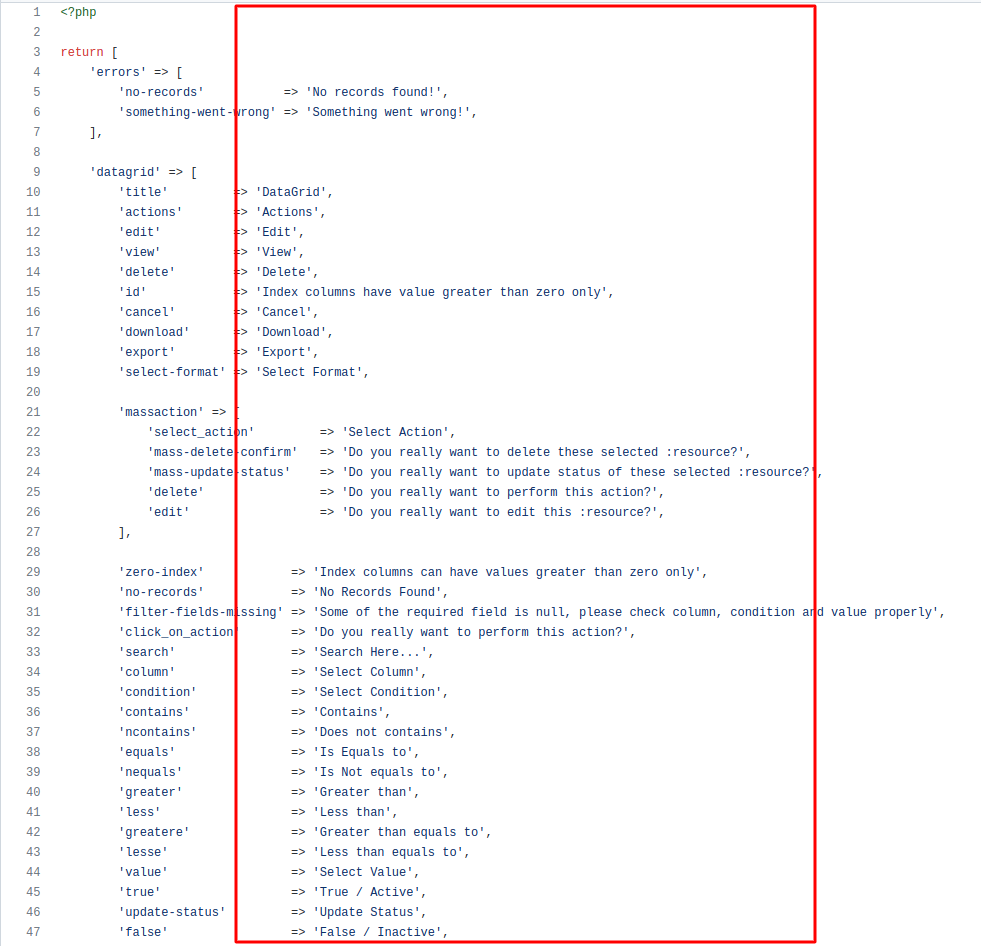
For Admin:
After that same as the above process, you have to do in the Admin file.
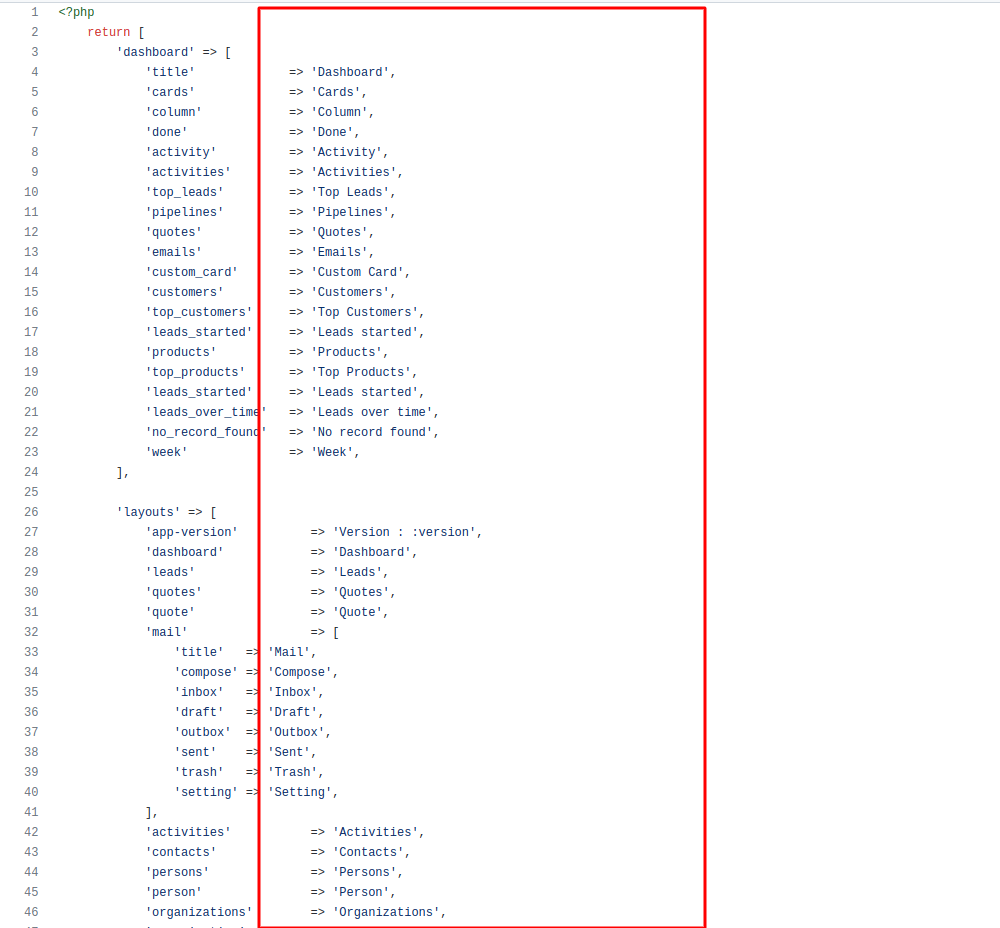
Language Translation For Front-End View
After that here you can see the language translation for the front end of the Krayin CRM.
Kindly follow the steps as needed on the admin dashboard.
Step 1
You need to go to Dashboard -> Configuration -> Locale
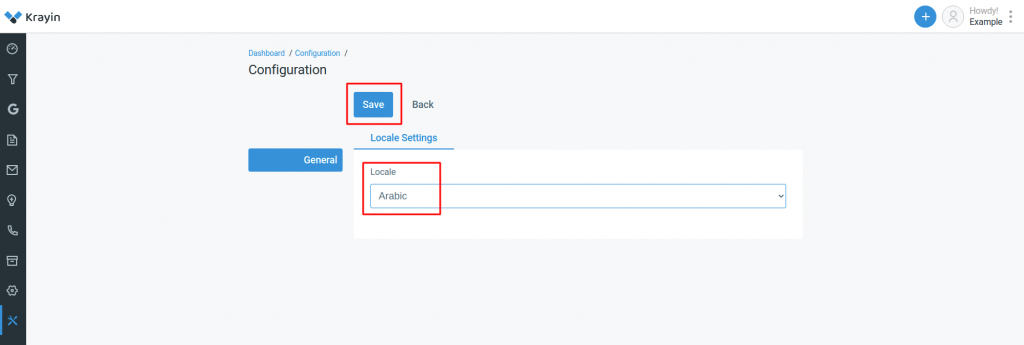
Step 2
After that, select the language from the drop-down then click on the save button then your page will translate into the desired language.
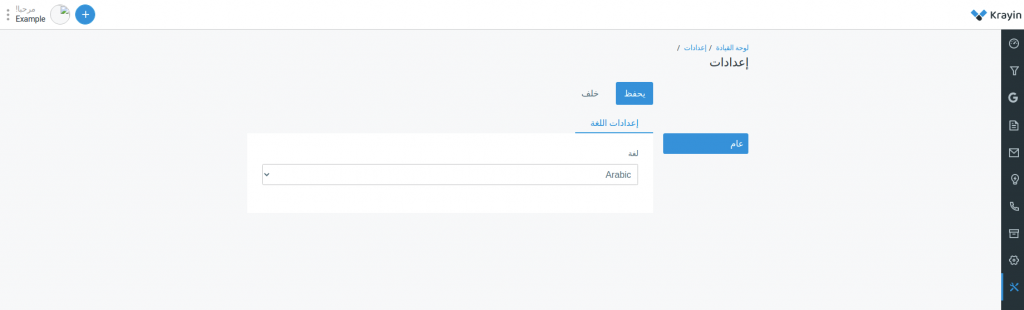
Front view of the Krayin CRM in Arabic:
Here you can see the front view of the Dashboard of Krayin CRM in the Arabic language. Now you can reset the language from Arabic to English.
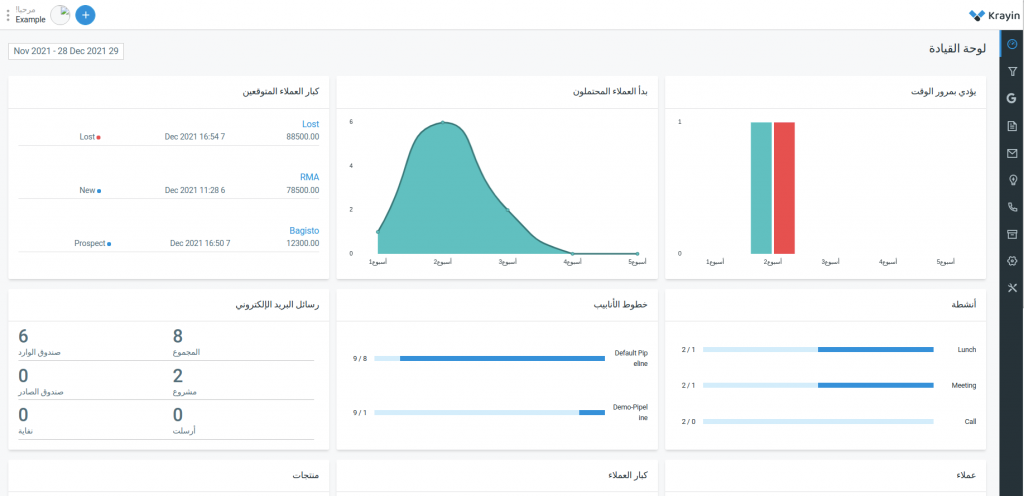
Reference: https://bagisto.com/en/ecommerce-language-translation-in-bagisto/
Note: Krayin is working on English, Arabic, and Turkish language as of now. We are working on adding more languages also.
Hope it will be helpful for you or if you have any issue feel free to raise a ticket at: https://webkul.uvdesk.com/en/ or you can email us at [email protected]


Be the first to comment.