In Krayin CRM, you can create organisation-wide levels using Roles. Users at a higher level can access all the records at a lower level. Here, I will introduce how to create a Role in Krayin CRM.
Create Roles in Krayin CRM
Here, you can create different types of roles for users based on their profile in an organization and hierarchy level.
For creating New Role:
- Go to Dashboard -> Settings -> Roles -> Create Role
- click on Create Roles button
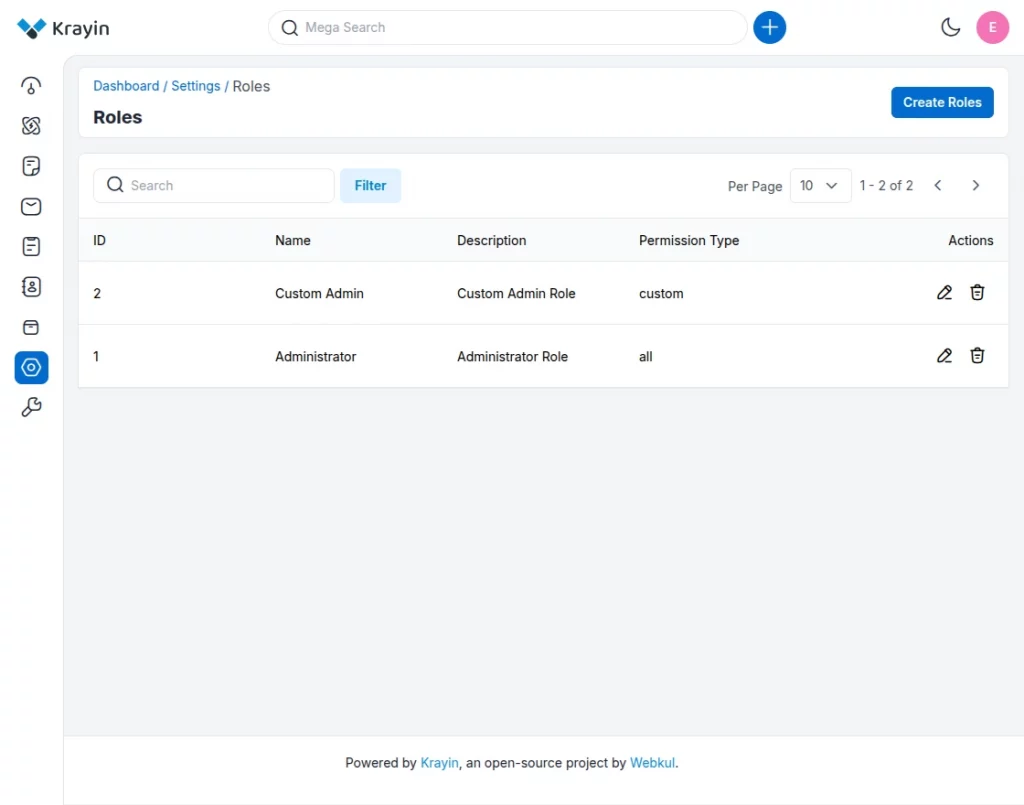
- After that, you need to specify the Name and Description related to the Role
- In the permission section, you have to select Custom or All permission type.
- After that, click on Save as Role.
- Now, click on the Back button, then you can see the created Roles.

Use of Filter in Roles
There are so many roles in an organization, as an administrator you are looking for a particular assigned role, so by using Filter you can find out that.
Fields in Roles Filter
In Krayin CRM there are Id, Name, and Permission Type filters in Roles.
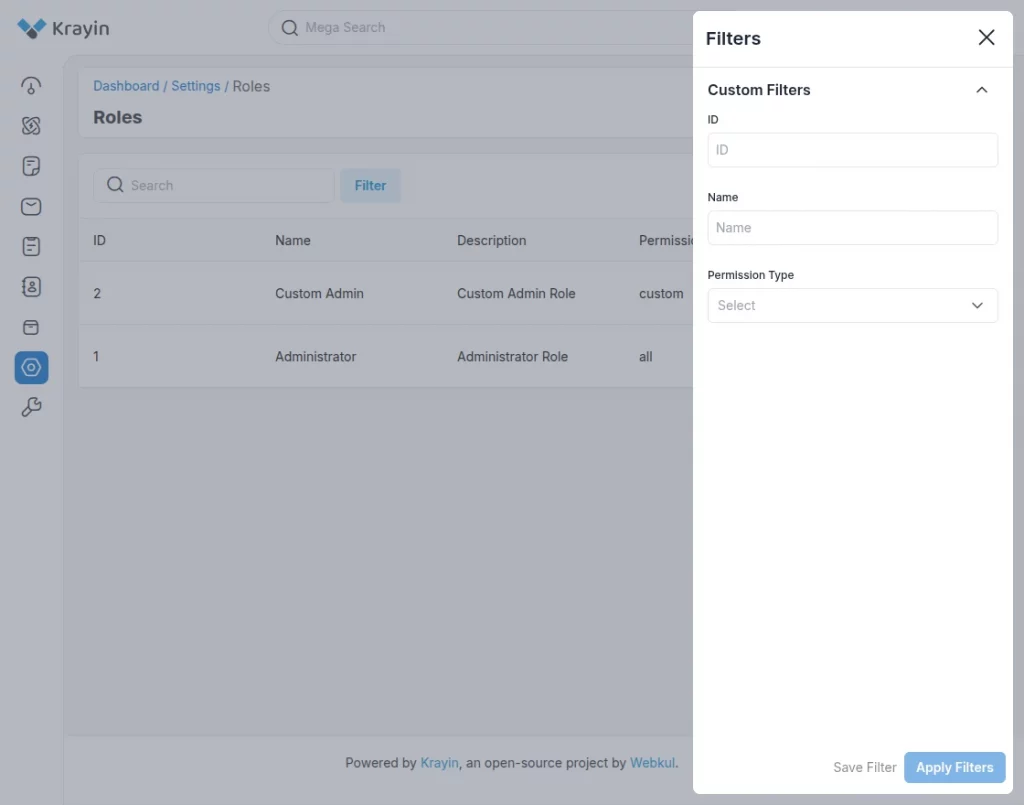
Permission Type
There are two types of permission in Roles Custom and All.
Custom
In Custom, an administrator can assign a selected Permission Type to the Role. So they can access that particular data only.
Examples: Sales managers, marketing managers, support agents, etc.
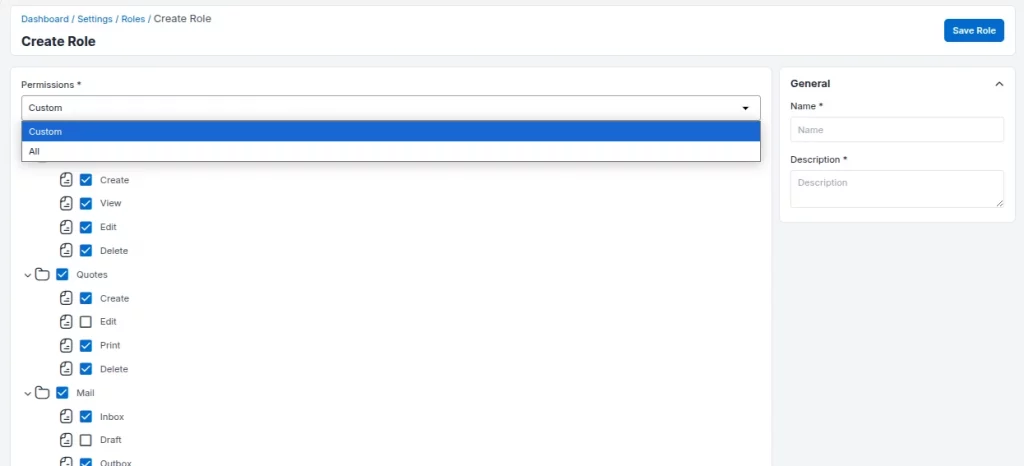
All
In All Permission Type, only Administrators can access the entire CRM. There must be at least one Administrator who can access all the data and features in your Krayin CRM.
Example: CEO or any top levels or higher management in an organization have access to complete CRM.
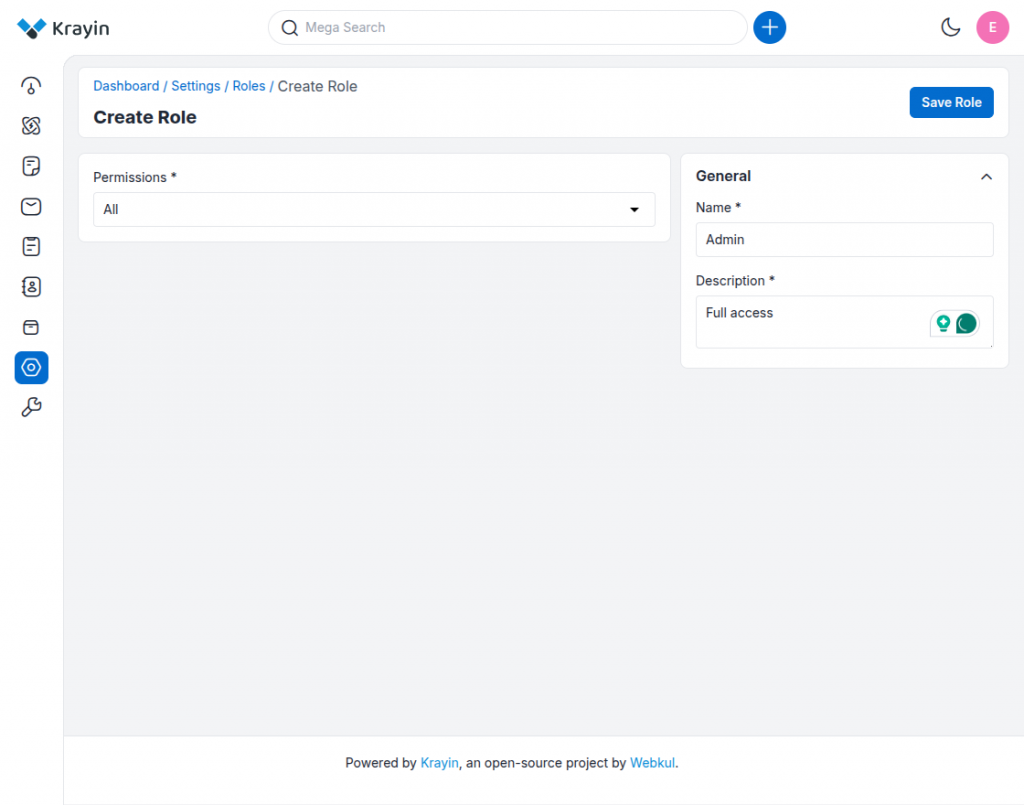
Editing Roles
You can modify or Edit Roles in Krayin CRM whenever you need to or change your organisation’s hierarchy level.
You can rename the Role, change the Description and the Permission type as well.
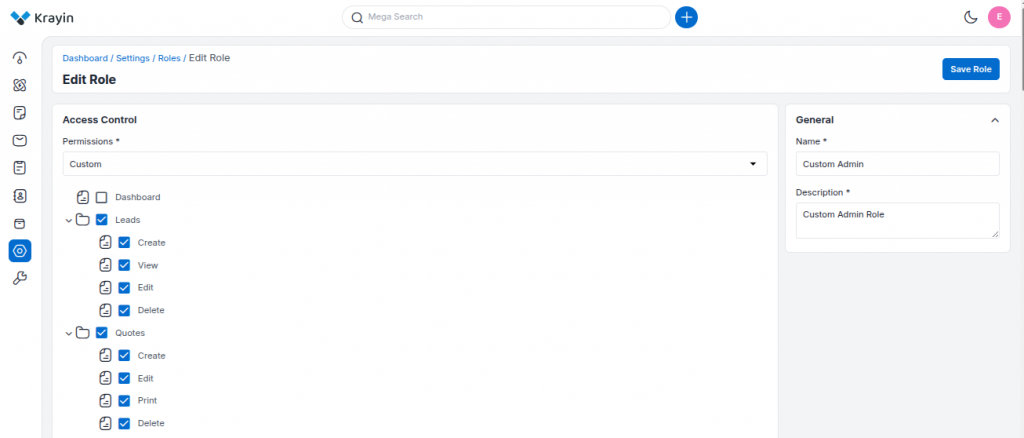
Deleting Roles
You can delete the Role by using the delete button. You can see this in the screenshot below the Actions field.
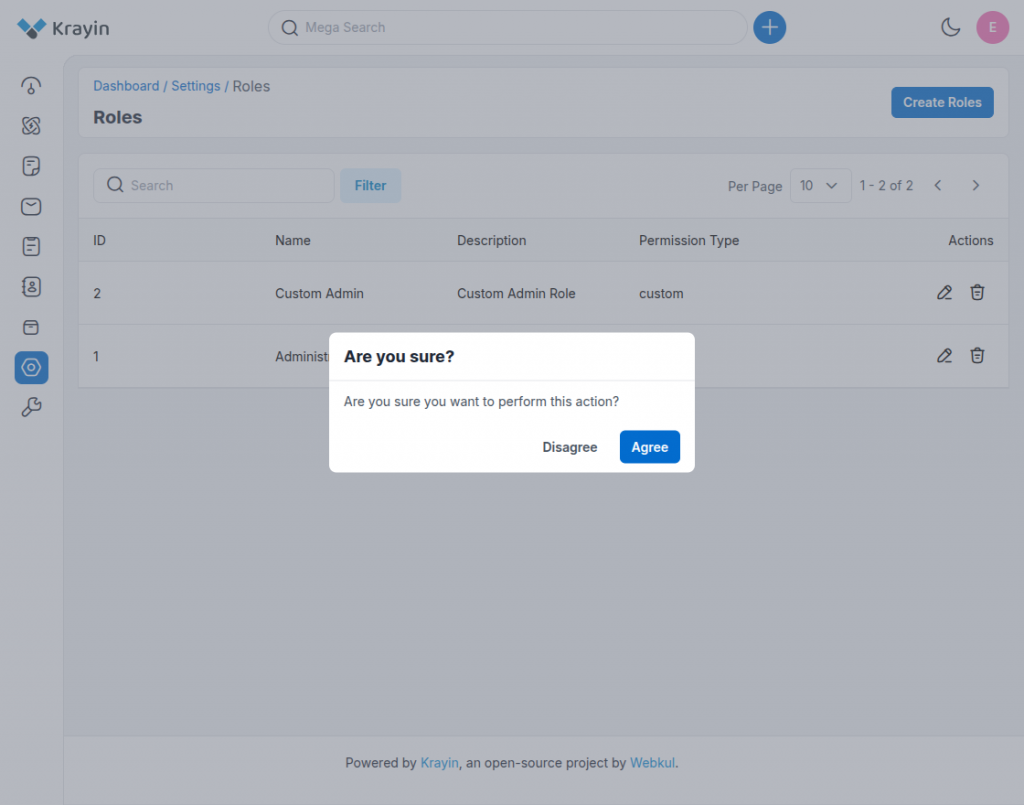
Hope this is helpful for you. If you have any issues, feel free to raise a ticket at https://webkul.uvdesk.com/en/.


When I user logged in and created a lead, he is having below issues.
1. Sales Owner is showing always empty list. It should should the user name or at least assign this automatically after lead creation.
2. Lead is created and saved successfully.
3. But the user is unable to what leads he created.
4. If Admin, changes the sales owner to his name, then only he should be able to see all his leads.
5. How to solve this issue. He should see all Leads created same user. Let us know if we missed any settings here.
6. If we make user as admin, then only he sees Sales Owner name. But here I don’t want to give admin permissions.