In Krayin CRM, a Self-hosted CRM platform, Lead Management involves processes to capture, qualify, and manage leads effectively. Here I will explain “How to create Leads in Krayin?”.
How Lead Management process works effectively?
Different stages for the lead management:
- Lead Generation
- Tracking of Lead
- Distribution of Lead
- Lead Qualification
- Nurturing of Lead
Lead Generation:
Lead generation is the process of gaining the interest of potential customers in order to increase future sales. It is a crucial part of the sales process of many companies.
Tracking of Lead:
Lead tracking is the process of tracking the activity of potential customers, from initial touch to close and keeping an organized record of that activity for analysis and marketing optimization.
Distribution of Lead :
Lead distribution varies by business—once done through calls, faxes, emails, or even shouting across the hall to pass lead info from one person to another.
Lead Qualification:
The process of filtering through those thousands of opportunities to find the best ones is called lead qualification.
The process of Lead qualification is determining, whether a prospect fits your ideal customer profile (ICP), has a high chance of being a successful long-term customer.
Lead Nurturing :
The process of Lead Nurturing is engaging prospective customers by providing them with appropriate content at each stage of the sales funnel to earn their business at the end.
How to create leads in Krayin CRM ?
Managing leads is key to business growth, and Krayin CRM makes it easy with multiple lead creation options—manual entry and Magic AI, all in one powerful open-source CRM.
In this blog, we’ll walk you through two different ways to create leads in Krayin CRM.
1. Manually via Admin Panel
Log in to your Krayin CRM Admin Panel, go to Leads and click the “Create Lead” button at the top right.
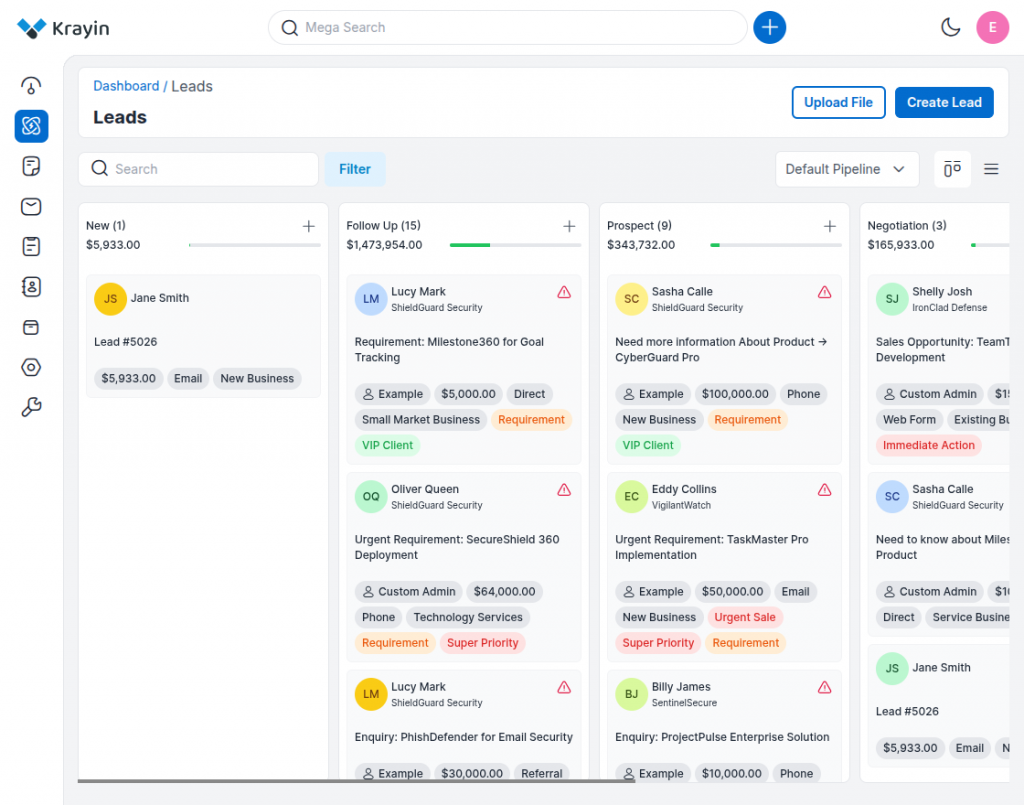
After clicking “Create Lead”, you’ll be taken to the lead creation form. Here, provide the following information:
Lead Information
- Title – Name or short label for the lead
- Description – Here you need to add the Description of the lead that you want to add.
- Source – Where the lead came from (e.g., Website, Referral)
- Type – Lead category or type (e.g., Email, Website, etc.)
- Lead Value ($) – Estimated deal amount
- Expected Close Date – When you expect to close the deal
- Sales Owner – Assign the lead to a sales team member
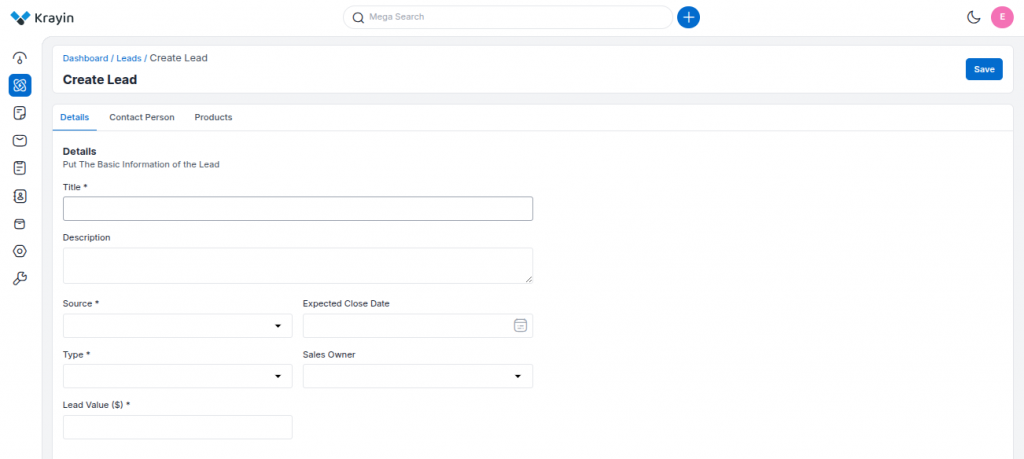
Contact Person
In contact person, you need to add a name, email, contact number, and organization name for a particular lead.
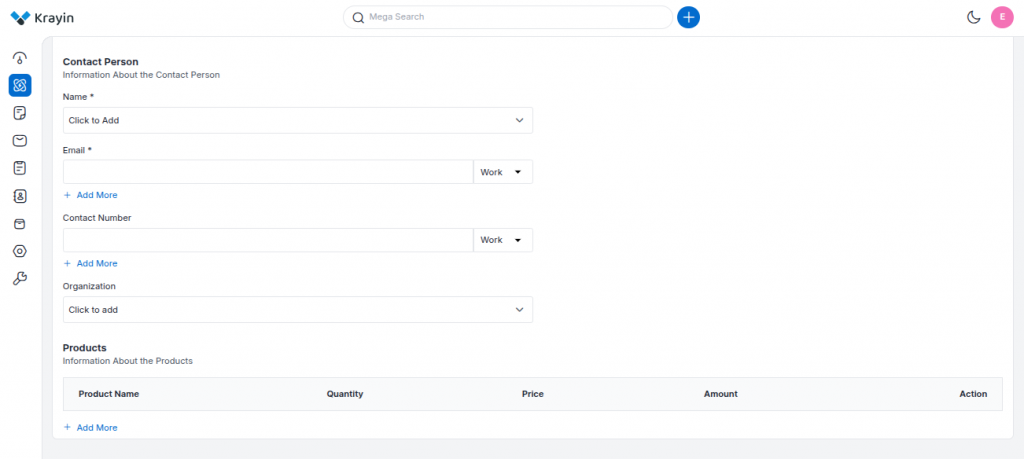
Products (Optional)
In the Products section, simply search and select already created products using the lookup field.
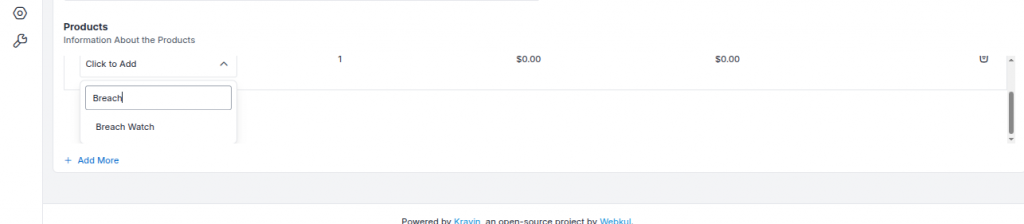
Once selected, all related fields like price, quantity, and amount are automatically filled.
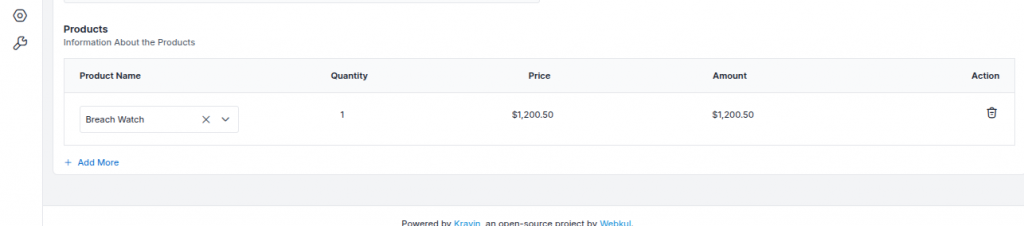
After adding the products, click “Save as Lead” to create a new lead, which will appear in the Kanban view—a visual board where you can track and move leads through different stages.
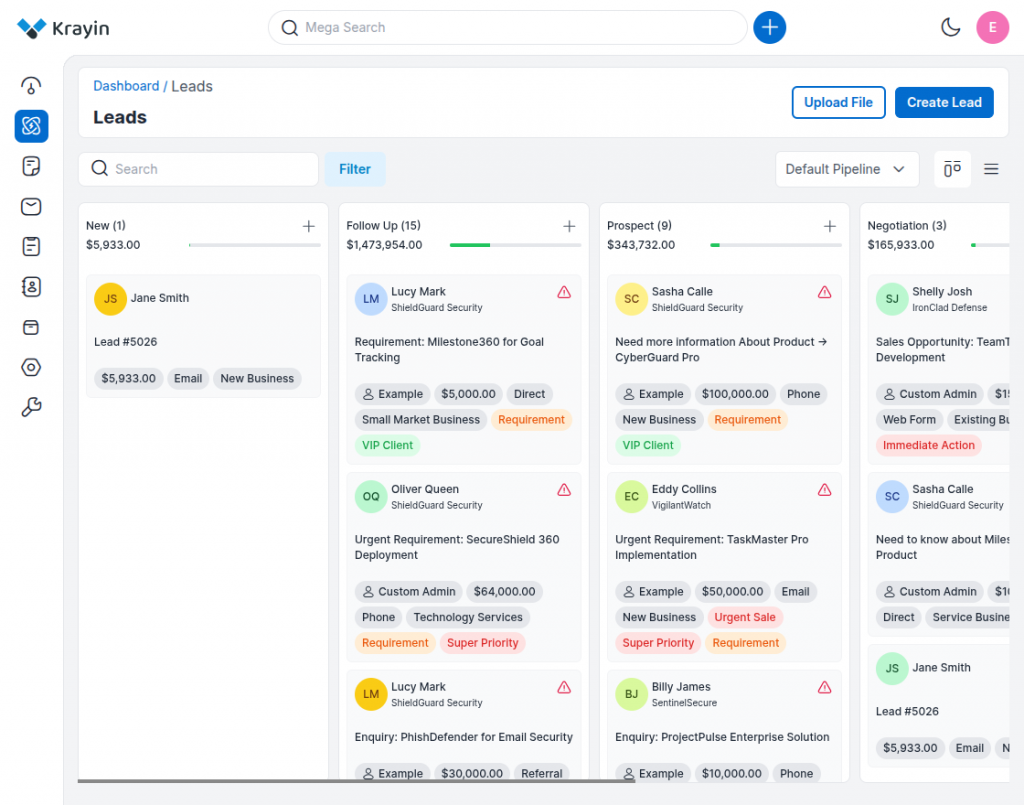
2. Create Leads Using Magic AI
Click the Upload button and choose the file with lead details—Magic AI will automatically create leads from it. To set it up, check our blog on using Magic AI in Krayin CRM.
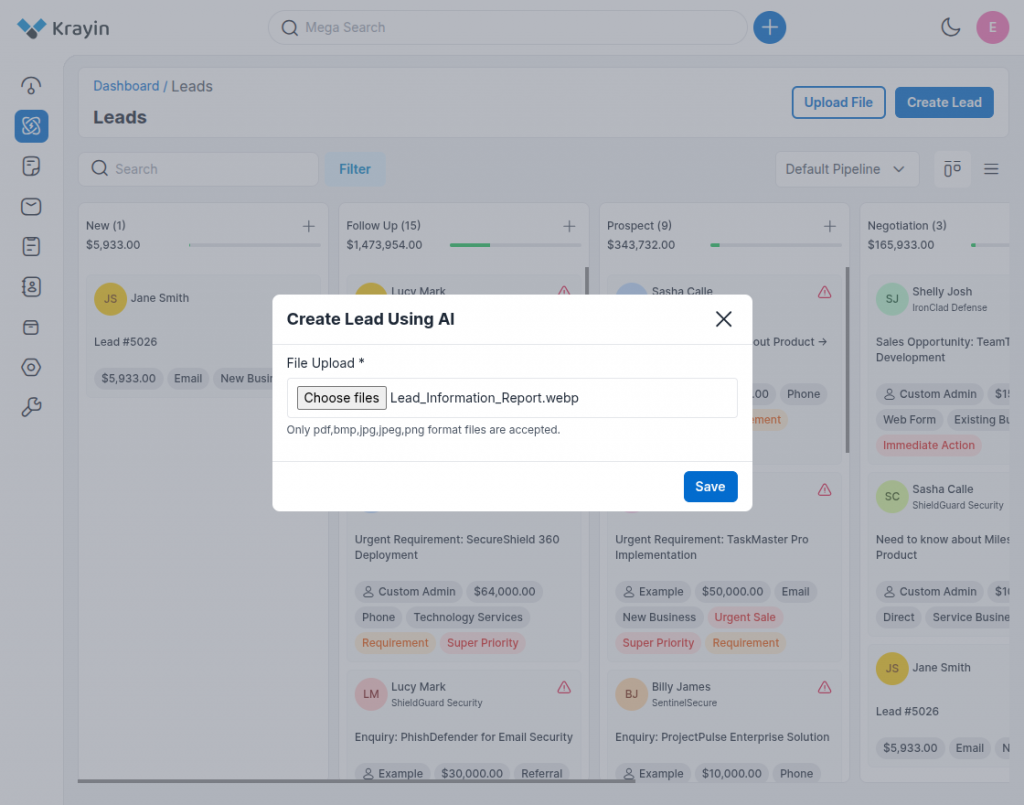
Delete Lead:
To delete a lead, switch to the List view in the Leads section—here, you’ll find the Action column, from where you can easily delete any lead.
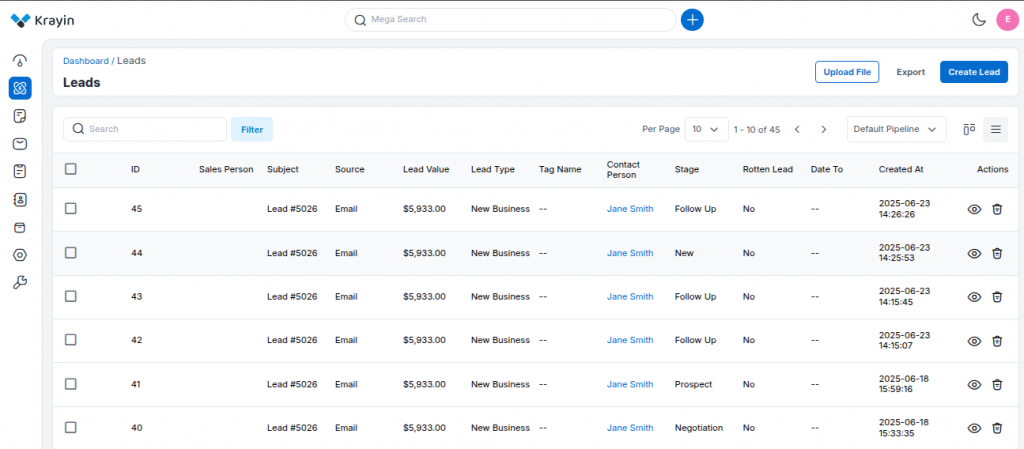
View lead:
Click the eye icon to open the lead detail page, where you can view lead info like contact details, value, source, and manage emails, notes, meetings, files, and follow-ups in one place.
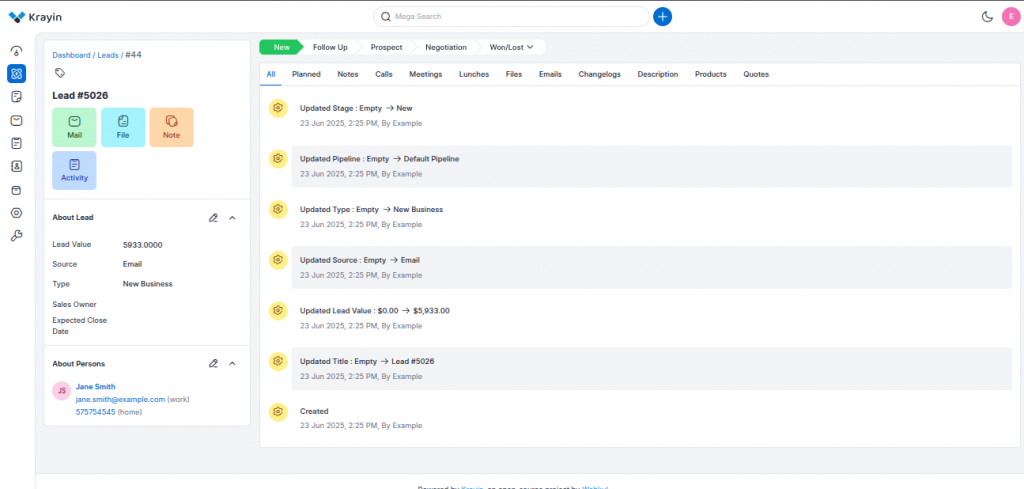
Won Lead:
When you win a lead, enter the final deal value and closing date, then click “Save as Lead” to mark it as Won.
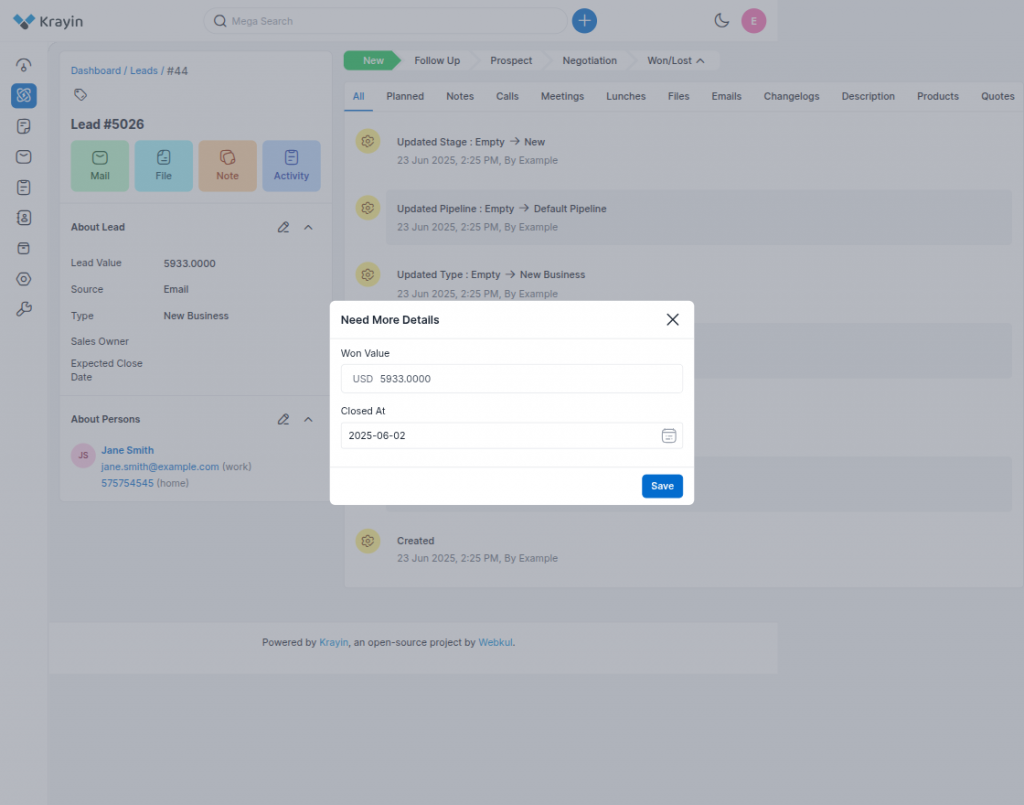
Lost Lead:
In this section, enter the reason for losing the lead—like budget issues, no response, or competitor win—and click “Save as Lead” to mark it as Lost for better tracking.
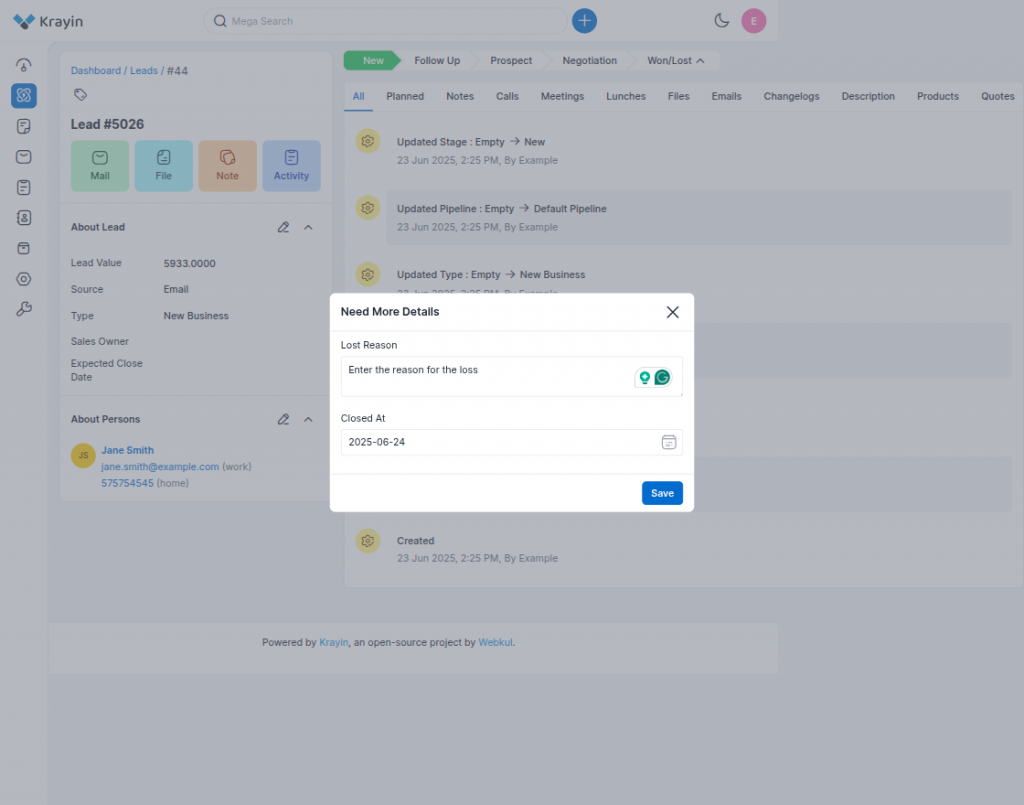
Hope this is helpful for you. If you have any issues, feel free to raise a ticket at https://webkul.uvdesk.com/en/.


1 comments