In Krayin CRM, Lead Management is a process that includes systems and activities design to obtain, capture leads, and qualifies them. Here I will explain “How to create Leads in Krayin?”.
How Lead Management process works effectively?
Different stages for the lead management:
- Lead Generation
- Tracking of Lead
- Distribution of Lead
- Lead Qualification
- Nurturing of Lead
Lead Generation:
Lead generation is the process of gaining the interest of potential customers in order to increase future sales. It is a crucial part of the sales process of many companies.
Tracking of Lead:
Lead tracking is the process of tracking the activity of potential customers, from initial touch to close and keeping an organized record of that activity for analysis and marketing optimization.
Distribution of Lead :
Lead Distribution can come in different formats varying from one business to another. At one time, transferring a phone call, faxing a note, sending an email, and yelling across the hall were all common methods of handling lead distribution.
Lead Qualification:
The process of filtering through those thousands of opportunities to find the best ones is called lead qualification.
The process of Lead qualification is determining, whether a prospect fits your ideal customer profile (ICP), has a high chance of being a successful long-term customer.
Lead Nurturing :
The process of Lead Nurturing is engaging prospective customers by providing them with appropriate content at each stage of the sales funnel to earn their business at the end.
How to create leads in Krayin CRM ?
In the dashboard of Krayin CRM, go to the Leads then click on the “Add Lead” button for lead generation.
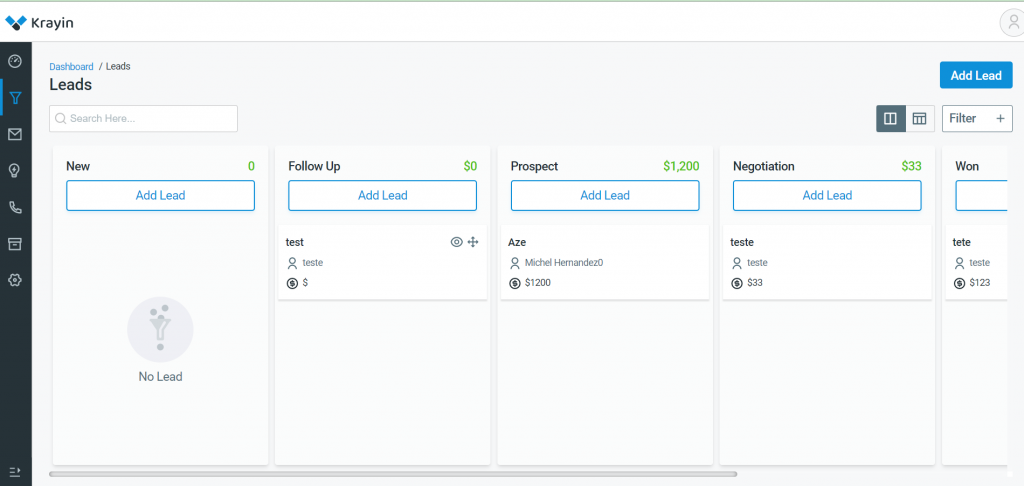
After that, you will find three-section, as you can see in the below screenshot :
- Details
- Contact Person
- Products
Details
Title: Click on the “Details” then add the “Title” of that particular Lead.

Description: Here you need to add the Description of the lead that you want to add.
Lead Value: In Lead value, you have to add the amount/price of that lead.
Source: In the Source field, you need to select the source from the dropdown of that lead like Email, Facebook, Instagram Twitter, etc.
Type: Here we have to select the type of that lead from the dropdown like Email, Website, etc.
Sales Owner: In this field, select the owner of that particular lead, from the dropdown like Admin or Guest.
Contact Person:
In contact person, you need to add a name, email, contact number, and organization name for a particular lead.
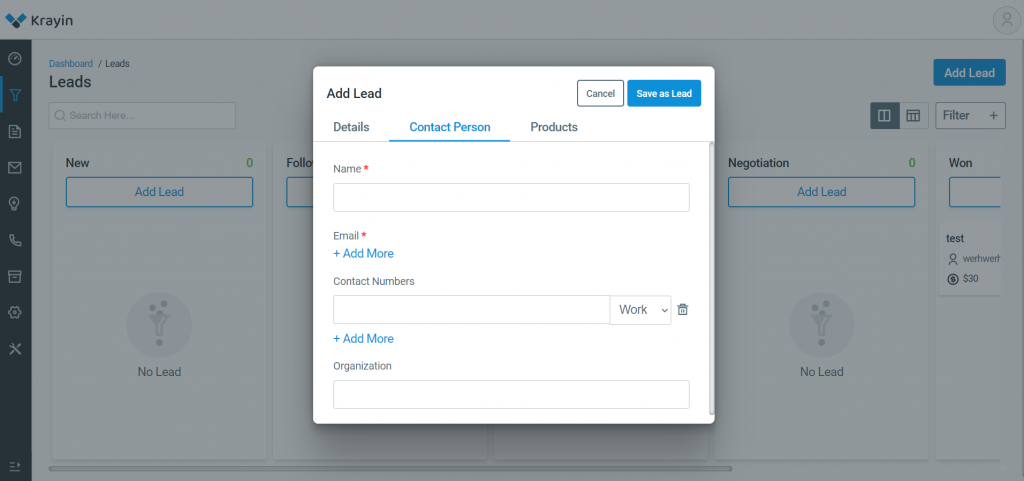
Products:
In the product section, you need to add Items, Price, Quantity, and Amount of the lead. then click the “Save as Lead” button and you can generate “New Lead”. Same as you can add in Follow Up, Prospects, Negotiation, Won, and Lost lead.
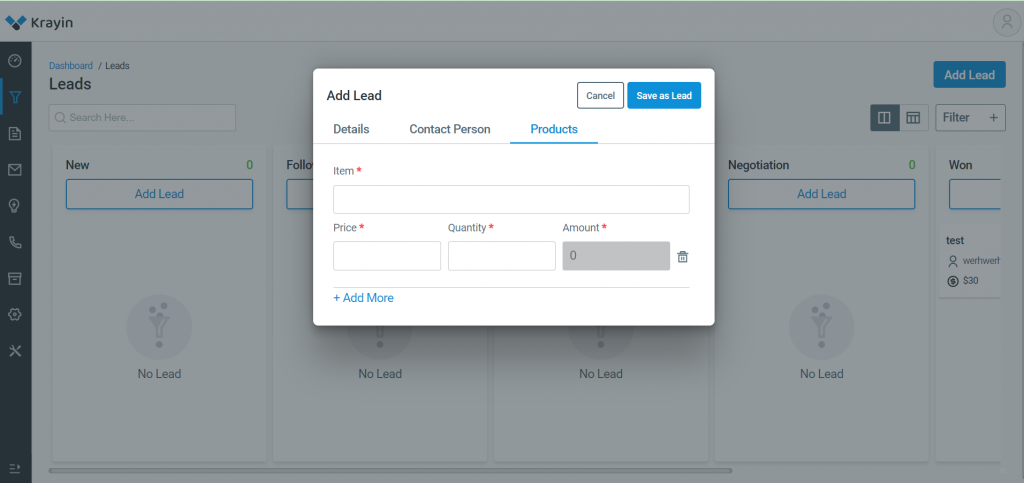
Kanban View
Kanban view in Krayin CRM shows a visual representation of your sales activities in their different states. This lets you see the status of every activity in your pipeline and drag them to move from one status to another.
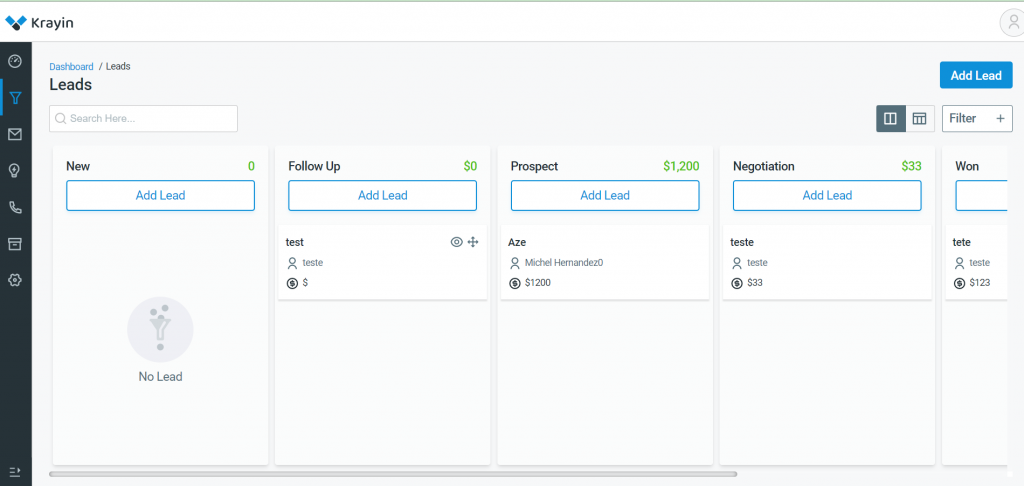
Edit or Delete Lead:
You can edit, update or delete the lead as per your requirement, for that Go to Actions -> Edit or Delete
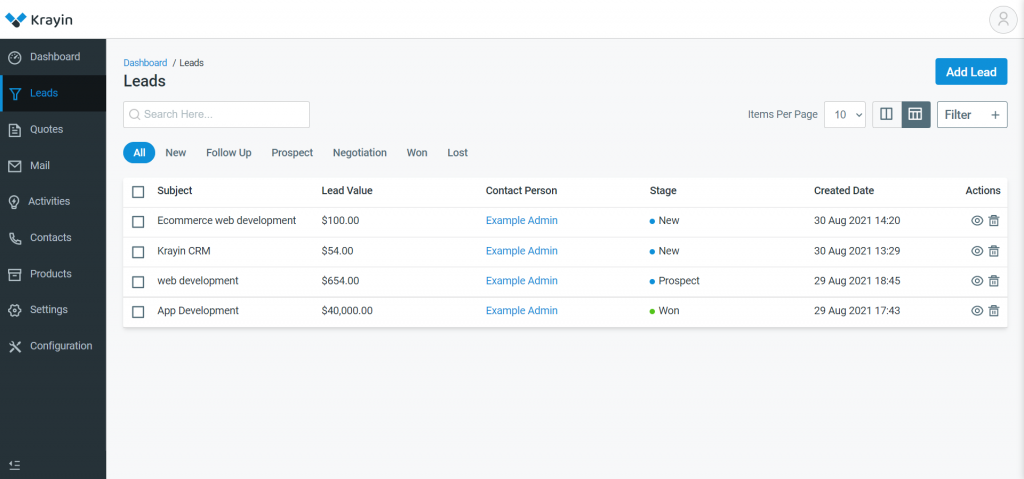
From here you can write a Note on a particular lead, add an Activity, Email, add a File, and create a Quote also. You can change status by clicking on Followup, Prospect, Negotiation, and Won/Lost.
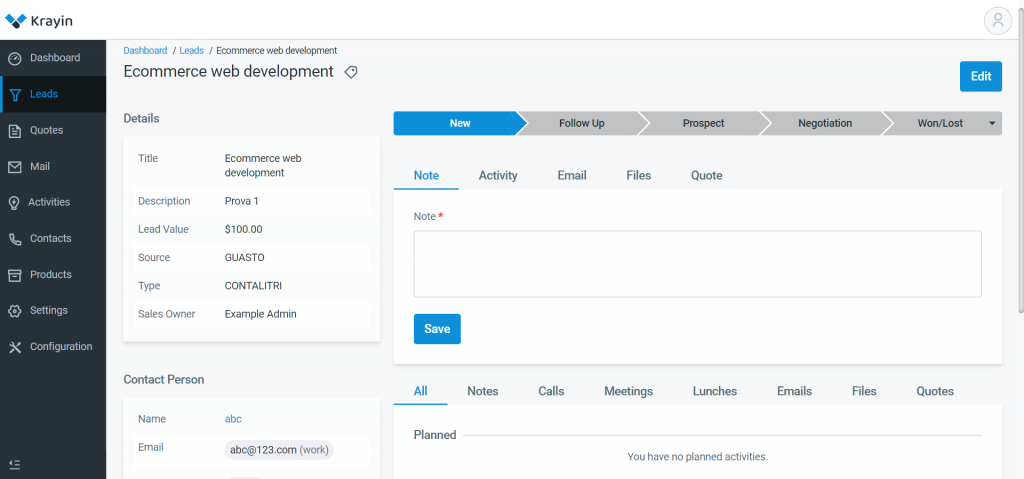
Won Lead:
When you won any lead then put value and closing date and Save as Lead.
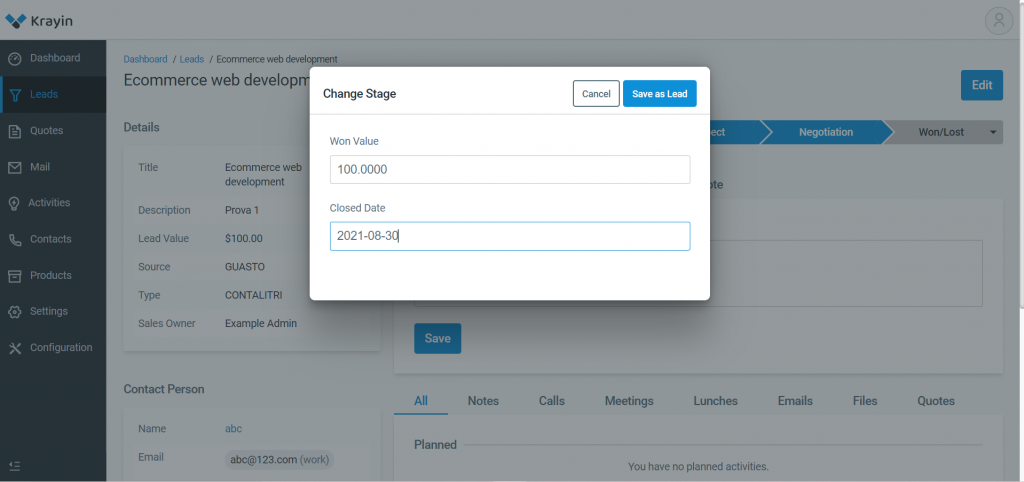
Lost Lead:
In this section put the lost reason of lead and Save as Lead.
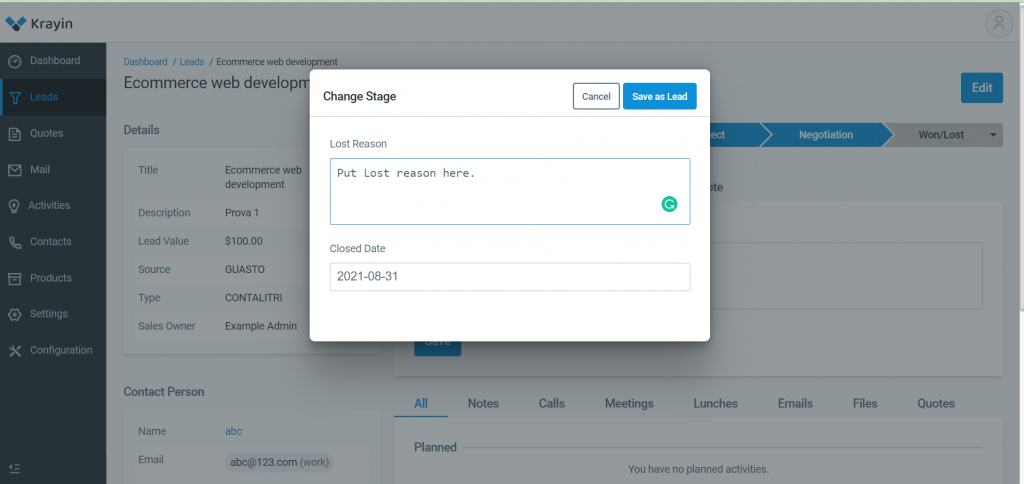


Be the first to comment.