Krayin CRM is an Open Source customer relationship management tool that streamlines communication, tracks leads, and boosts team collaboration. One of its useful features is the ability to create groups within the system.
Groups help you organize users, contacts, and leads based on specific criteria like departments, regions, or projects.
In this blog, we will guide you through the process of creating groups in Krayin CRM.
Creating Groups in Krayin CRM
To create a new group in Krayin CRM, simply follow a few easy steps from the dashboard.
Dashboard >> Settings >> Groups >> Create Group
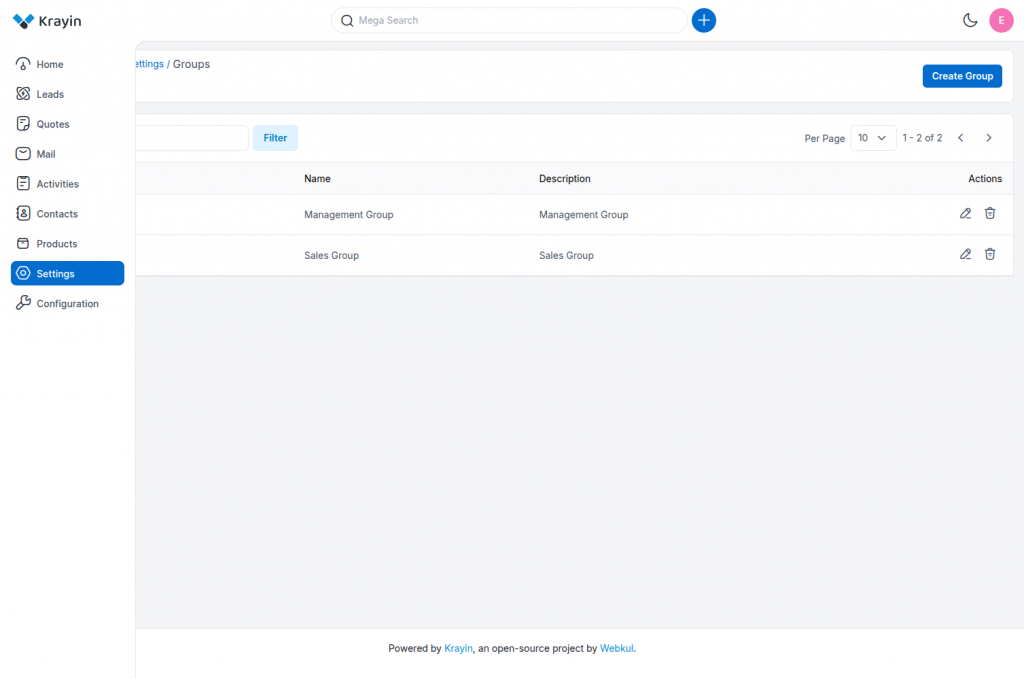
During group creation, you’ll need to provide the following information:
- Name: Give your group a clear and meaningful name, such as “Sales Team” or “North Region Leads”.
- Description: Write a short summary explaining the group’s purpose, making it easier for users to understand its role.
Click on “Save Group” to successfully create and add the group to your CRM system.
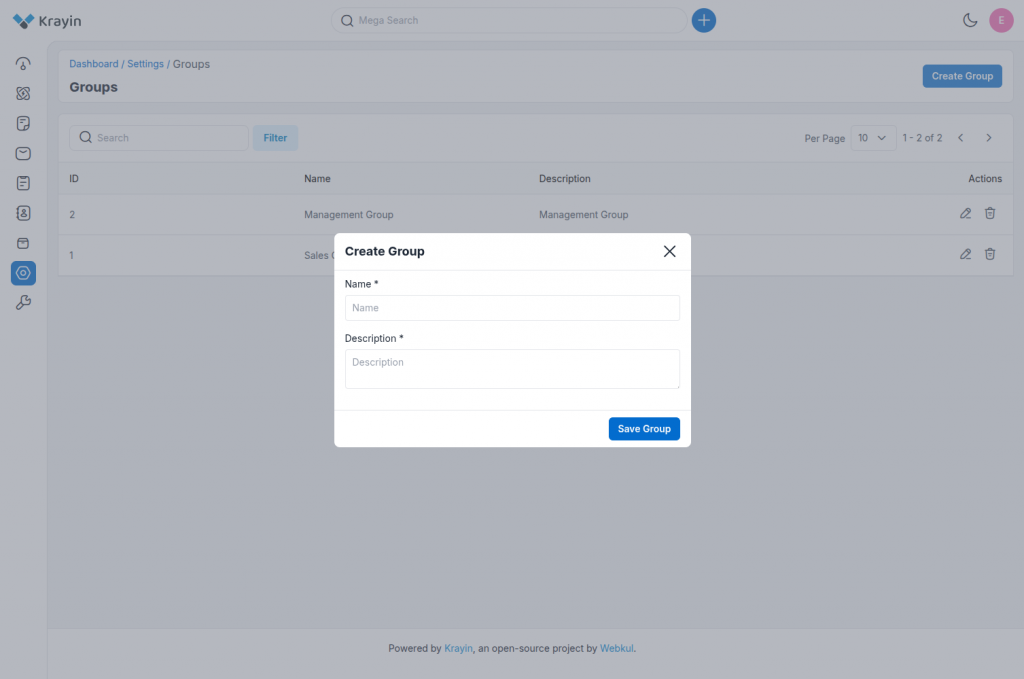
After creating a group, it will appear in the group list. You can use the “Filter” option to quickly find a specific group by its ID or Name.
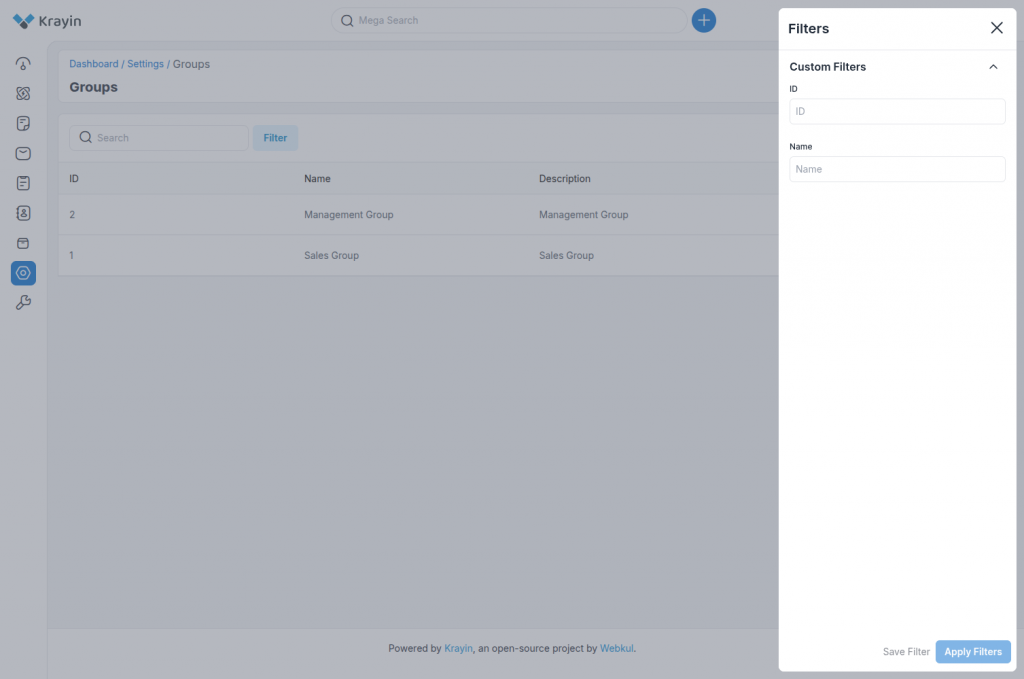
Group Actions
In the Group section, you can perform two main actions:
- Edit: Modify the group’s name or description.
- Delete: Permanently remove the group from the system if it’s no longer needed.
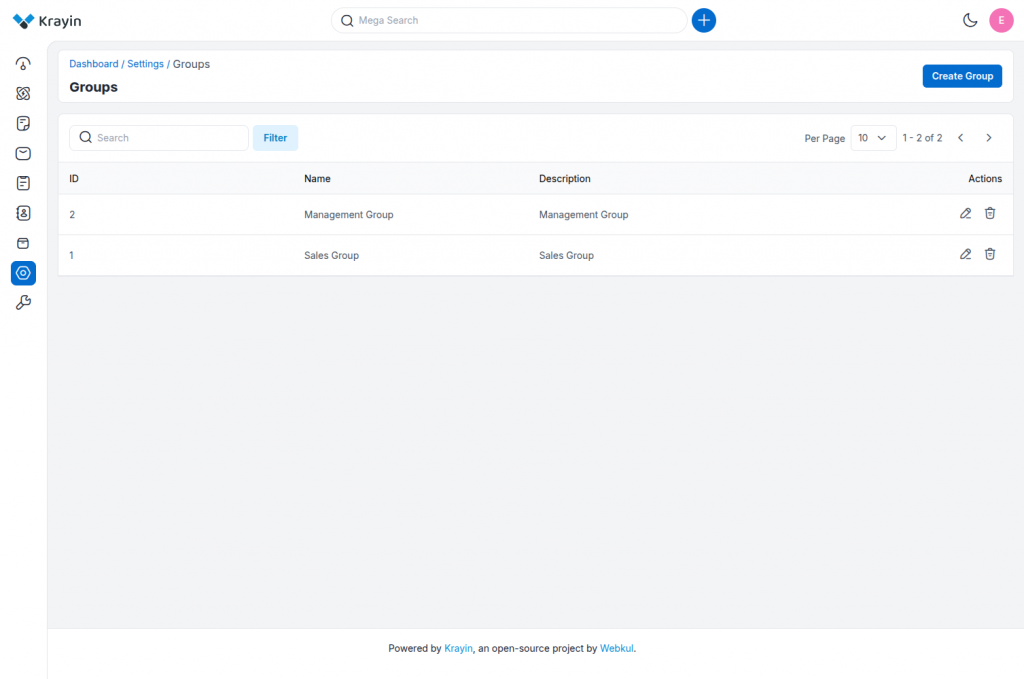
Conclusion
Creating and managing groups in Open Source CRM is a simple way to organize your contacts, leads, and team members.
By using groups, you can streamline communication, assign responsibilities more efficiently, and keep your CRM well structured. Whether you’re managing a sales team or segmenting customer data, groups help you stay organized and focused.
Start using groups today to make your workflow more productive and effective.
Thank you for reading this blog.
Support
Please comment below if you have any questions. Hope it will be helpful for you, or if you have any issues, feel free to raise a ticket at our Support Portal.


Be the first to comment.