In Krayin CRM, an Administrator has the right to create the Users and provide them permissions, roles accordingly. Here I will discuss, How to Create User in Krayin CRM.
Create User
Go to Dashboard -> Setting -> Users -> Create User, next page will appear like below.
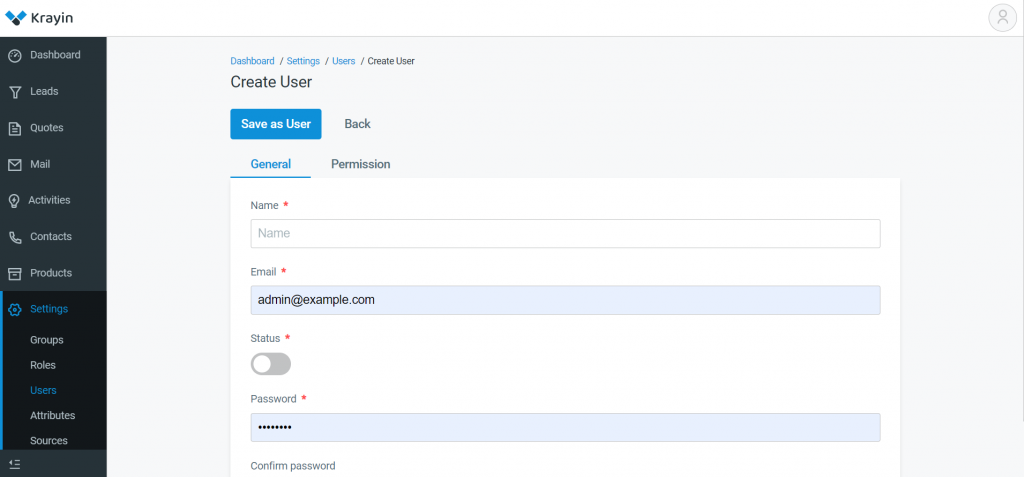
Name: Enter the user name
Email: Enter the email id of the User
Status: When you click on status, then your account will active.
Password: Now you need to create a password and confirm the password.
Permission:
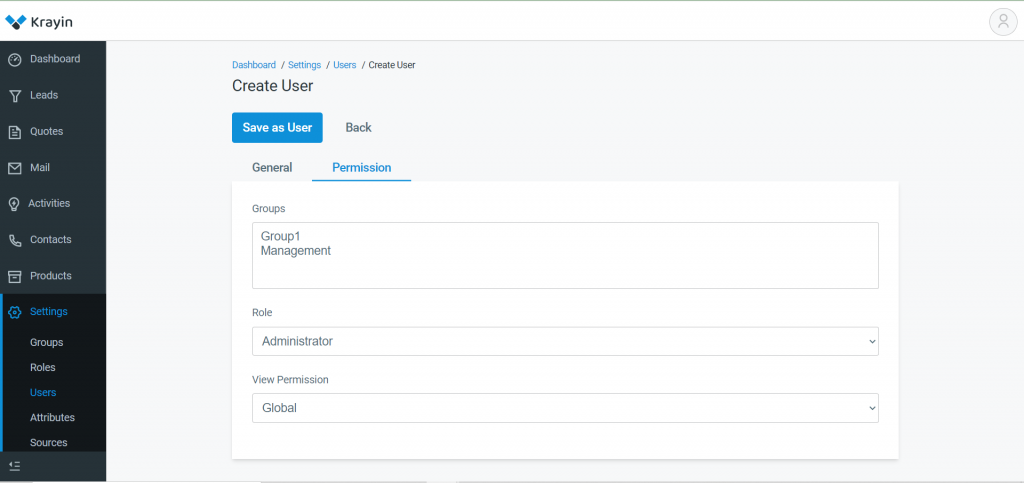
Group: Enter the Group name for giving them permission.
Role: Select Role from the drop-down.
View Permission: In view permission, you can assign permission from the drop-down.
Filters
By using id, name, email, status, and created date you can find out filtered user.
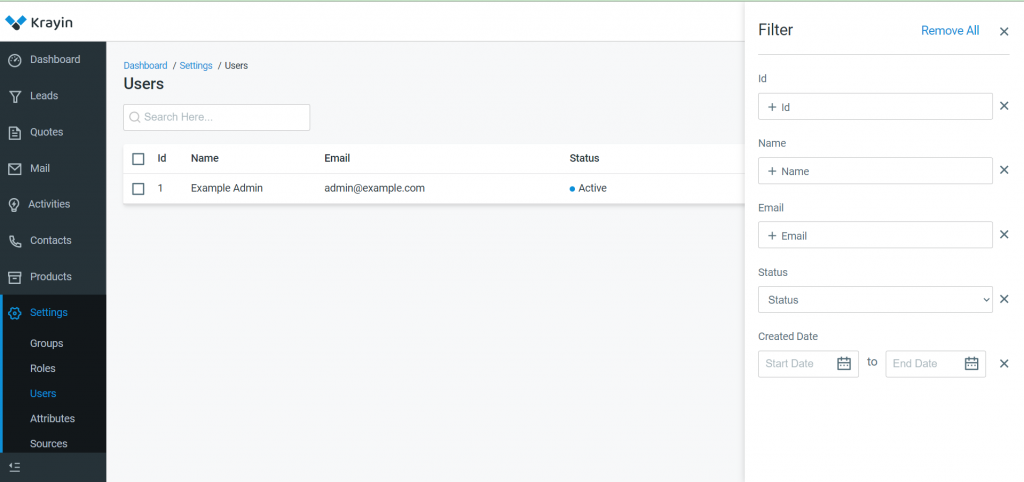
Actions
There are two types of actions you can perform:-
Edit User and Delete User, these actions can perform by the Administrator only.
Edit User: You can edit a user in the same way you create the user.
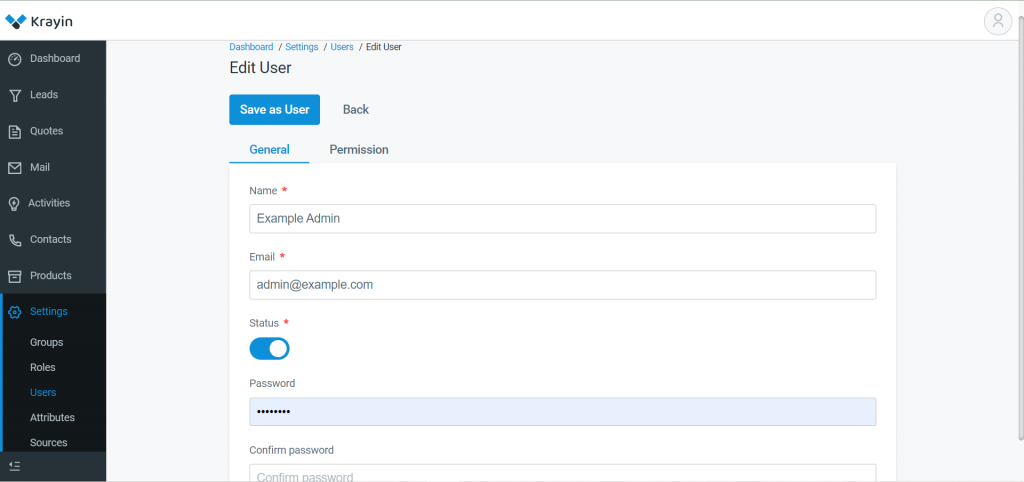
Delete User: By using the delete button you can delete the user.
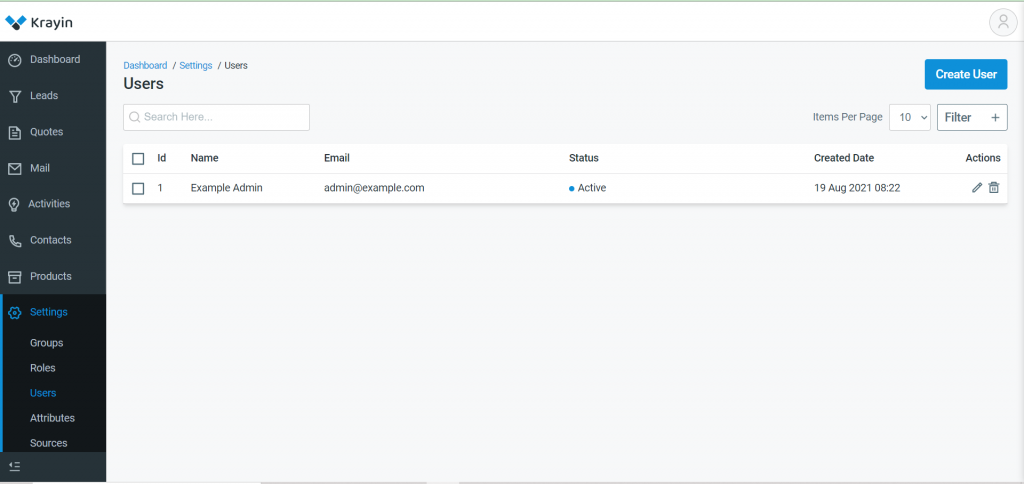
Thanks for reading the article ” How to Create User in Krayin CRM?” If you found that this article is helpful then comment below-

Be the first to comment.